1. Log in to Plesk and go to Domains > example.com > SSL/TLS Certificates
2. Click Add SSL/TLS Certificate:
3. Specify the certificate parameters:
- Certificate name. This will help you identify this certificate in the repository.
- Bits. Choose the encryption level of your SSL certificate. In Plesk Onyx, 2048, 3072 and 4096 bits are available.
- Country, State or province, location (city), organization name (company). The values you enter should not exceed the length of 64 symbols.
- The domain name for which you want to purchase an SSL certificate. This should be a fully qualified domain name. Example: example.com.
- Email: The website administrator's email address
Make sure that all the provided information is correct and accurate, as it will be used to generate your private key.
4. Click Request:
Plesk will generate your private key and certificate signing request (CSR) and add them to your certificates repository (Domains > example.com > SSL/TLS Certificates).
5. Now that the CSR has been generated, provide it to the chosen Certificate Authority to purchase a certificate from them. In the list of certificates in Domains > example.com > SSL/TLS Certificates, click the name of the certificate you need.

6. Locate the CSR section on the page and copy to clipboard text that starts with the line -----BEGIN CERTIFICATE REQUEST----- and ends with the line -----END CERTIFICATE REQUEST----- .
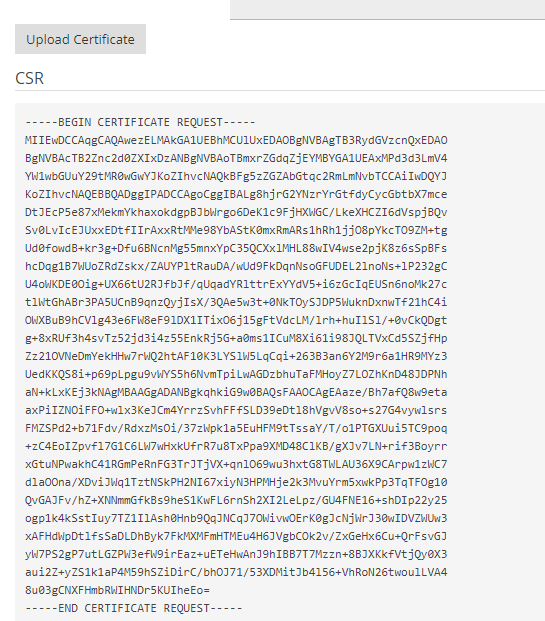
7. Provide the CSR to the Certification Authority when purchasing the certificate. The exact procedure differs from one Certificate Authority to another, so contact the Certificate Authority for assistance. Once the purchase is completed, you will be given the certificate in the form of either a *.crt file, a *.pem file, or in text form.