- Log in to the Plesk Control Panel for your domain.
- Click on the Tools & Settings tab. Then click on Additional Administrator Accounts.

- Click on Add Administrator Account.
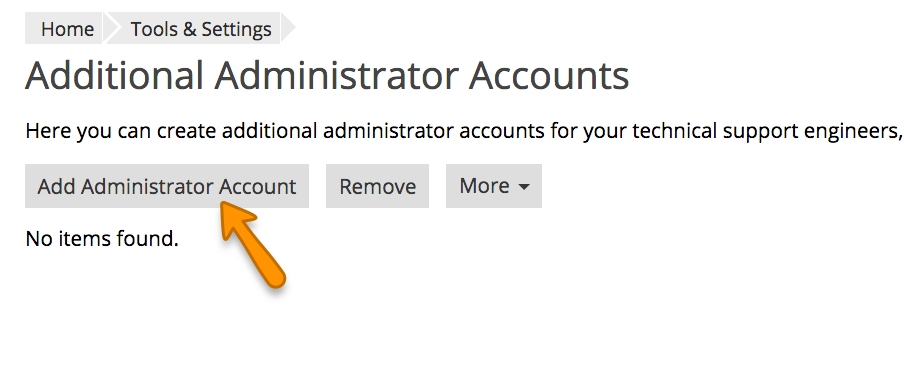
- Fill in the requested information, then click OK at the bottom.

Fill in your Username, Password, Email, and Contact Name.- Username: This will be the username for logging into Plesk.
- Password: Please choose a strong password.
- Email address: An email address associated to the Username.
- Contact name: This is for your personal records and can be of your choosing.
TIP:
You can modify the access for these roles or create new roles from the main Users page, under the User Roles tab.
- Username: This will be the username for logging into Plesk.
- That’s it! This user can now access the Control Panel directly from the browser. The URL is https://xxx.xxx.xxx.xxx:8443 or https://example.com:8443, using your own IP address or domain. To modify the details of this user at a later point, repeat steps 1 and 2 above, then click directly on the user to modify it.
ADDING A PLESK USER WITH LIMITED ACCESS
This will provide limited access to only select Subscriptions/Domains in Plesk.
1. Log in to the Plesk Control Panel for your domain.
2. Click on the Subscriptions Tab on the left side. Then click on the desired Subscription/Domain.

3. Once in your subscription, click on the Users tab.

4. Click on Create User Account.

5. Fill in the requested information, then click OK at the bottom.

- Contact name: This is for your personal records and can be of your choosing.
- Email address: An email address associated to the Username.
- User role: Administrator can access everything and add other users. The WebMaster can access everything but can’t create users. Application User and Accountant have very limited access.
- Access to subscriptions: Use this to limit access to a specific Subscription/Domain, or select All to give access to all the Subscriptions/Domains.
- Username: This will be the username for logging in to Plesk.
- Password: Please choose a strong password.
- User is active: Leave checked to grant this user access to the Control Panel.