- Select your Inbox

- From the menu click Folder > IMAP Folders
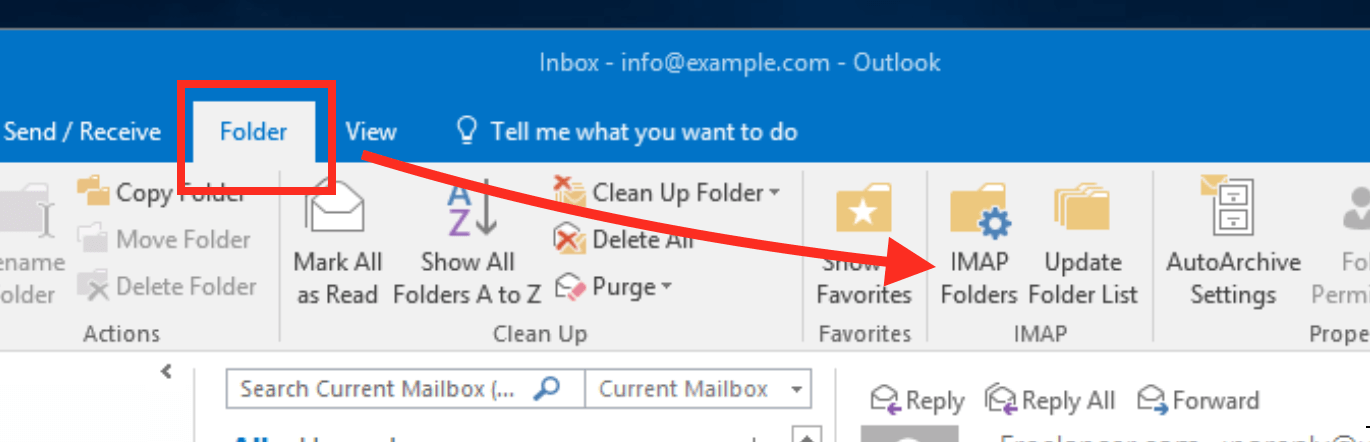
- Click Query
- Select all your IMAP folders
- Click Unsubscribe. The outlook may warn you some folders are ‘special’. Click OK if this warning appears
- Click OK
- Close and re-open Outlook.
- Select your Inbox
- From the menu click Folder > IMAP Folders
- Click Query
- Select all your IMAP folders
- Click Subscribe
- Uncheck When displaying hierarchy in Outlook, show only subscribed folders.
- Click OK
Outlook will now synchronize your folders, the time this takes depends on the size and number of emails stored in each of your IMAP folders.